mypackage
├── DESCRIPTION
├── NAMESPACE
├── R
└── mypackage.RprojPackage Foundations
R Packages
June 20, 2023
Overview
- Why write a package?
- Package structure and state
- Package development setup
- Creating a package with a working function
Why write a package?
Why write a package?
- You want to generalise code
- You want to document code
- You want to test code
- You want to share code
- You want to create impact from your work
Script vs package
| R script | Package |
|---|---|
| One-off data analysis | Provides reusable components |
Defined by .R extension |
Defined by presence of DESCRIPTION file |
library() calls |
Imports defined in NAMESPACE file |
Documentation in # comments |
Documentation in files and Roxygen comments |
| Run lines or source file | Install and restart |
Package structure and state
Package structure
An R package is developed as a directory of source code files.
The names of files and directories must follow the specification laid out in the Writing R Extensions manual - we’ll cover the main components in this workshop.
Directory tree for an example RStudio package project:
Package states
source
- bundled
- binary
- installed
- in-memory
source
What you create and work on.
Specific directory structure with some particular components e.g., DESCRIPTION, an /R directory.
Package states
- source
bundled
- binary
- installed
- in-memory
bundled
Package files compressed to single .tar.gz file.
Also known as “source tarballs”.
Created by command line tool R CMD build
Unpacked it looks very like the source package.
Package states
- source
- bundled
binary
- installed
- in-memory
binary
Compressed copy of the package in installed form.
Also a single file.
Platform specific: .tgz (Mac) .zip (Windows).
Package developers submit a bundle to CRAN; CRAN makes and distributes binaries.
Package states
- source
- bundled
- binary
installed
- in-memory
installed
A directory of files in a library directory.
Any C/C++/Fortran code is in compiled form.
Help files, code and optionally data are in database form.
install.packages() can install from source or from a binary
Package states
- source
- bundled
- binary
- installed
in-memory
in-memory
If a package is installed, library() makes its function available by loading the package into memory and attaching it to the search path.
Building/Installing Packages from Source
There are various reasons we may wish to build or install from source:
- Installing a CRAN package where a binary has not yet been built for the latest version.
- Installing a package from GitHub/other version-controlled source code repository, e.g.
- Installing our own package from the source code or building it to submit to CRAN.
If the package includes C/C++/Fortran code, we will need a suitable compiler.
Build tools
Linux
Debian/Ubuntu:
Fedora/RedHat: should be set up already.
MacOS
Option 1
- Register as an Apple developer (for free)
Then, in the terminal:
Option 2
- Install the current release of full Xcode from the Mac App Store
- Within XCode go to Preferences -> Downloads and install the Command Line Tools
- More convenient but installs a lot you don’t need
Windows
- Download the Rtools installer that matches your version of R from https://cran.r-project.org/bin/windows/Rtools/
- Run the installer,
Rtools.exe, keeping the default settings.
Package development setup
The setup we’ll be using
We’ll be using the following tools for package development:
- RStudio: to manage and edit the package source code
- git + GitHub: to version control the package source code
- devtools and usethis R packages:
- devtools for functions supporting the development workflow
- usethis for setup tasks
- devtools depends on usethis package
- Integrated with RStudio: projects, menu items/shortcuts
- Uses system utilities internally:
R CMDutilities bundled with R
Follow along
For the rest of this session, follow along on your own computer to make sure you’re set up for package development and to create our example package.
devtools and usethis
We can use devtools right away to check our system is setup for package development.
Installing devtools will also install usethis.
Check you have the latest version of usethis – 2.2.0 was recently released – and update if not:
Create a GitHub PAT
The usethis package uses personal access tokens (PAT) to communicate with GitHub.
First, make sure you’re signed into GitHub. Then run
- Add Note describing the computer or use- case (e.g. personal-macbook-pro-2021, project-xyz)
- Select expiration (recommend default 30 days)
- Check scope (default selection is fine)
- Click ‘Generate Token’
- Important! Copy token to clipboard, do not close window until stored (see next slide)!
- You may want to store token in a secure vault, like 1Password or BitWarden
Store your PAT
By installing usethis, you will also have the gitcreds package to manage git credentials.
Put your PAT into the Git credential store by running the following command and entering your copied PAT at the prompt (assume the PAT is on your clipboard).
- If you don’t have a PAT stored, will prompt you to enter: paste!
- If you do, you will be given a choice to keep/replace/see the password
- choose as appropriate
- if replacing, paste!
sitrep and vaccinate
Ask for a situation report:
Check that the PAT is discovered.
Check that your user name and email are defined, else follow the configuration instructions from a previous Advanced R workshop.
It’s also a good idea to vaccinate. This implements best practice by adding files to your global .gitignore:
More on usethis and GitHub creds
It is well worth reading (and following all the instructions) in the following two usethis vignettes:
- usethis setup
- Managing Git(Hub) Credentials
- See in particular the section on ongoing PAT maintenance
Create a package!
Package name
Can only contain the characters [A-Z, a-z, 0-9, .]. Some tips:
- Unique name you can easily Google
- Avoid mixing upper and lower case
- Use abbreviations
- Add an r to make unique, e.g stringr
- Use wordplay, e.g. lubridate
- Avoid trademarked names
- Use the available package to check name not taken
For now, we will use animalsounds
Create a package!
Be deliberate about where you create your package.
Do not nest inside another RStudio project, R package or git repo.
You may want to use a different path!
create_package()
What happens when we run create_package()?
- R will create a folder called
animalsoundswhich is a package and an RStudio project - restart R in the new project
- create the some infrastructure for your package with the minimal components for a working package
- start the RStudio Build pane
R Studio Build pane/menu
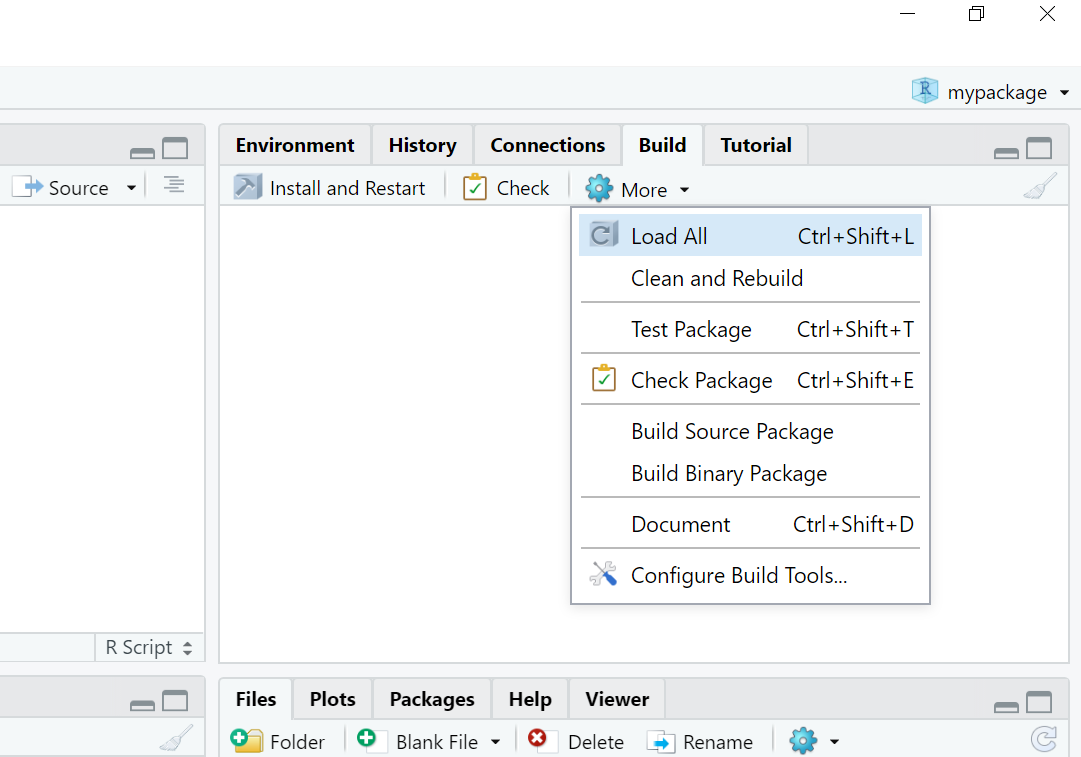
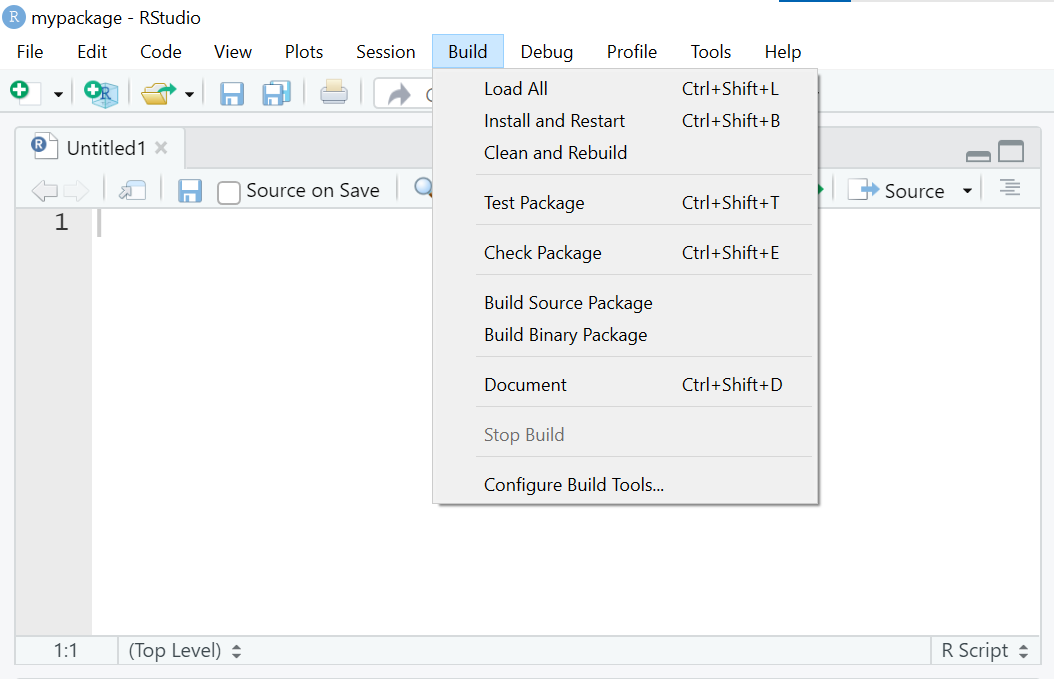
Minimal components
usethis will create the minimal components of a package that we have already seen:
DESCRIPTIONprovides metadata about your package.NAMESPACEdeclares the functions your package exports for external use and the external functions your package imports from other packages.- The
/Rdirectory is where we will put.Rfiles with function definitions.
Auxiliary files
usethis also adds some auxiliary files:
animalsounds.Rprojis the file that makes this directory an RStudio Project..Rbuildignorelists files that we need but that should not be included when building the R package from source..gitignoreanticipates Git usage and ignores some standard, behind-the-scenes files created by R and RStudio.
git and GitHub
Use git
To make our project a git repository, or ‘repo’, on our local machine we use usethis::use_git()
Make your package a git repo:
use_git() output (part 1)
Choose the affirmative option! (The exact options may vary.)
use_git() output (part 2)
Choose the affirmative option! (The exact options may vary.)
Use GitHub
To create a copy on GitHub we use usethis::use_github().
This takes a local project, creates an associated repo on GitHub, adds it to your local repo as the “origin remote”, and makes an initial “push” to synchronize.
Warwick GitHub
University of Warwick members can use the University’s private GitHub instance, e.g.
However, Warwick GitHub does not support GitHub Actions or GitHub Pages, so for packages using your personal account is better – we’ll be using both Actions and Pages later.
use_github() output
✔ Creating GitHub repository 'Warwick-Stats-Resources/animalsounds'
✔ Setting remote 'origin' to 'https://github.com/Warwick-Stats-Resources/animalsounds.git'
✔ Setting URL field in DESCRIPTION to 'https://github.com/Warwick-Stats-Resources/animalsounds'
✔ Setting BugReports field in DESCRIPTION to 'https://github.com/Warwick-Stats-Resources/animalsounds/issues'
There is 1 uncommitted file:
* 'DESCRIPTION'
Is it ok to commit it?
1: Nope
2: For sure
3: No wayChoose the affirmative option! (The exact options may vary.)
Adding functions
Functions go in an .R file in the /R directory.
There’s a usethis helper for adding .R files!
usethis::use_r() adds the file extension (you don’t need to).
Use a separate .R file for each function or closely related set of functions, e.g.
- a top-level function and the internal functions it calls
- a family of related functions
- a summary method and its print method
usethis::use_r()
Create a new R file in your package called animal_sounds.R
The output includes:
Ignore the instruction to call use_test() for now - we’ll cover testing later.
Add a function
Put the following toy function into your script:
Don’t try to use the function yet!
Development workflow
In a normal script, you might use:
However, for building packages, we need to use the devtools approach.
This will ensure our function has the correct namespace and can find internal functions, functions imported by our package from other packages, etc.
Development workflow
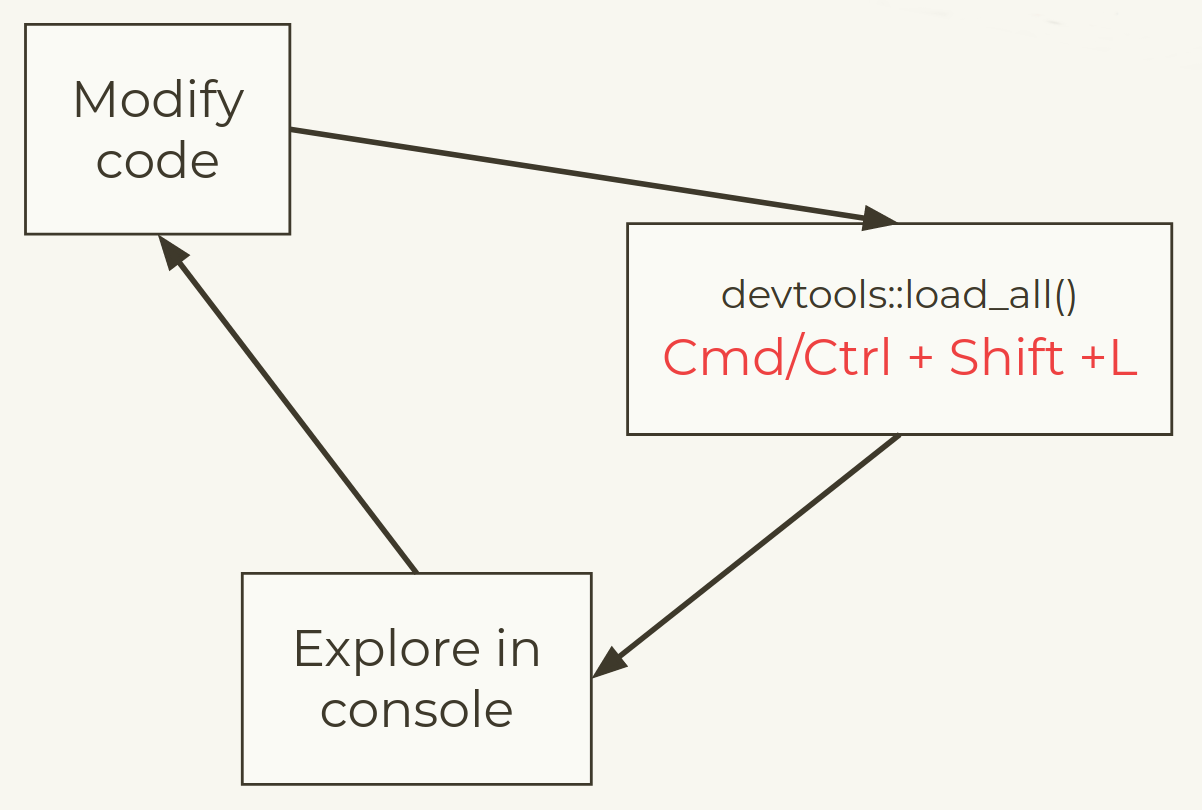
You don’t even need to save your code!
Your turn
- Load all with
devtools::load_all()and try calling theanimal_sounds()function with appropriate values foranimalandsound. - Change some tiny thing about your function – maybe the animal “says” instead of “goes”.
- Load all with
devtools::load_all()and try calling the updated function to see the changed behaviour. - Add
animal_sounds.Rso that it is tracked by git. Make a commit with the messageAdd animal_sounds(). - Push all your commits from this session.
End matter
References
Wickham, H and Bryan, J, R Packages (2nd edn, in progress), https://r-pkgs.org.
R Core Team, Writing R Extensions, https://cran.r-project.org/doc/manuals/r-release/R-exts.html
License
Licensed under a Creative Commons Attribution-NonCommercial-ShareAlike 4.0 International License (CC BY-NC-SA 4.0).