Profiling
R Programming
March 19, 2024
Overview
- Profiling
- profvis
Profiling
Profiling code
To make our code more efficient, we first need to identify the bottlenecks, in terms of time and/or memory usage.
Profiling stops the execution of code every few milliseconds and records
- The call stack: the function currently being executed, the function that it was called from and so on up to the top-level function call.
- The memory allocated and released since the last record.
We will use the profvis package to visualise profiling results.
Example: nested pause functions
The following code is saved in profiling-example.R and uses profvis::pause() to wait 0.1s inside each function
profvis
Using profvis
Source the code to be profiled and pass the function call to be profiled to profvis()
An interactive HTML document will open with the results.
In RStudio this will open in the source pane; click “show in new window” button to open the document in a new window.
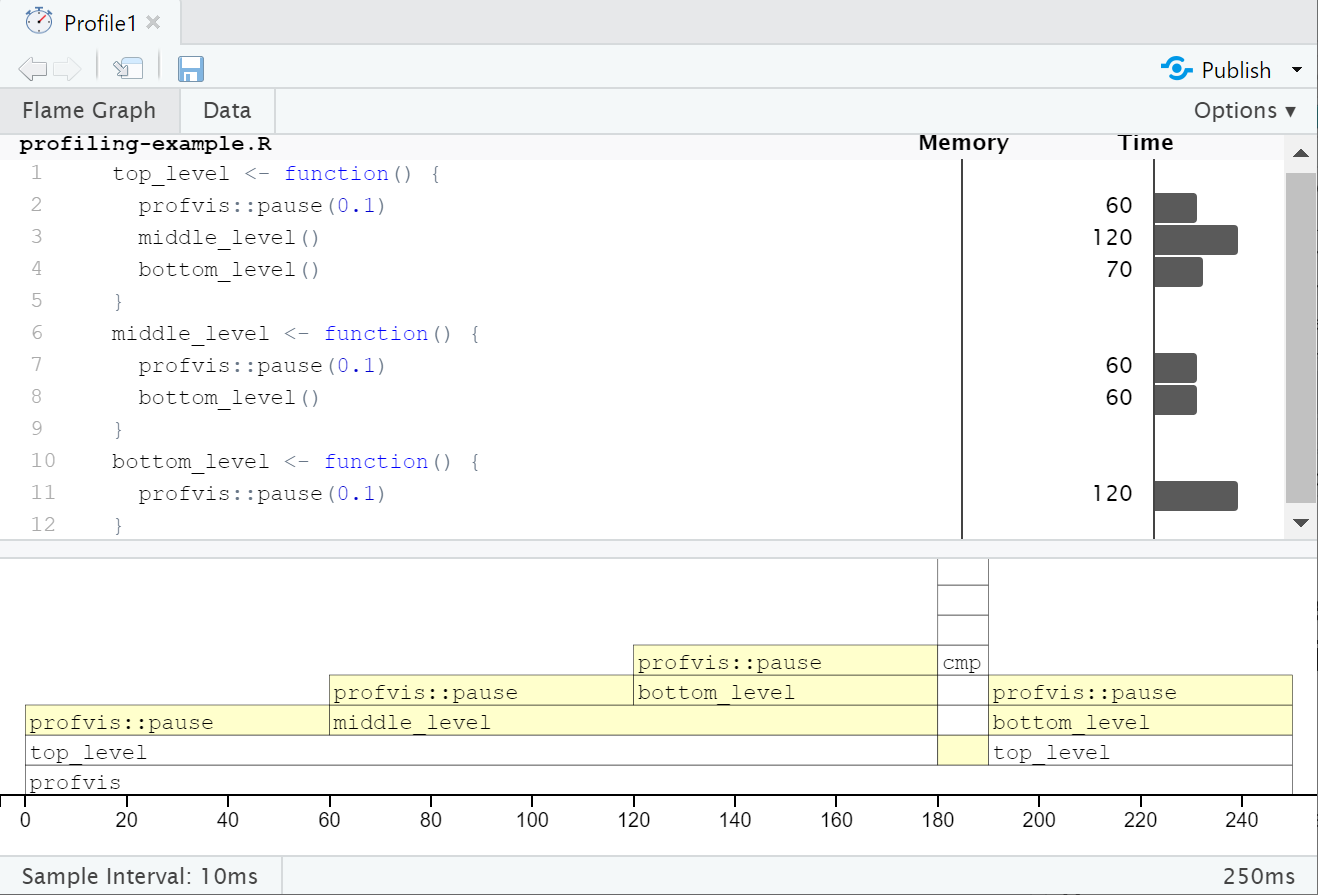
Screenshot of the profvis HTML output. At the bottom, a stacked set of horizontal bars along a time axis, representing the length of time in each function. At a given time, the top-level function is at the bottom of the stack with each nested function stacked on top. The source code is shown at the top of the screenshot, with a horizontal bar for each line, showing the time spent. Interpretation on next slide
Interpretation
In the flame graph the yellow bars correspond to lines in the source file shown above the graph. The plot is interactive.
In the overall time of 250ms we see:
- 4 equal-sized blocks for each pause of 0.1s
- Nearly all time is spent in the top-level function
- Nearly half the time is spent in the mid-level function
- Nearly half the time is also spent in the bottom-level function
- The
cmpfunction is called as R tries to compile new functions so that it can call the compiled version in subsequent calls.
No objects are created or deleted: no memory changes.
Data tab
The Data tab shows a table with the memory and time usage for each function call. The nested calls can be expanded/collapsed to show/hide the corresponding lines.
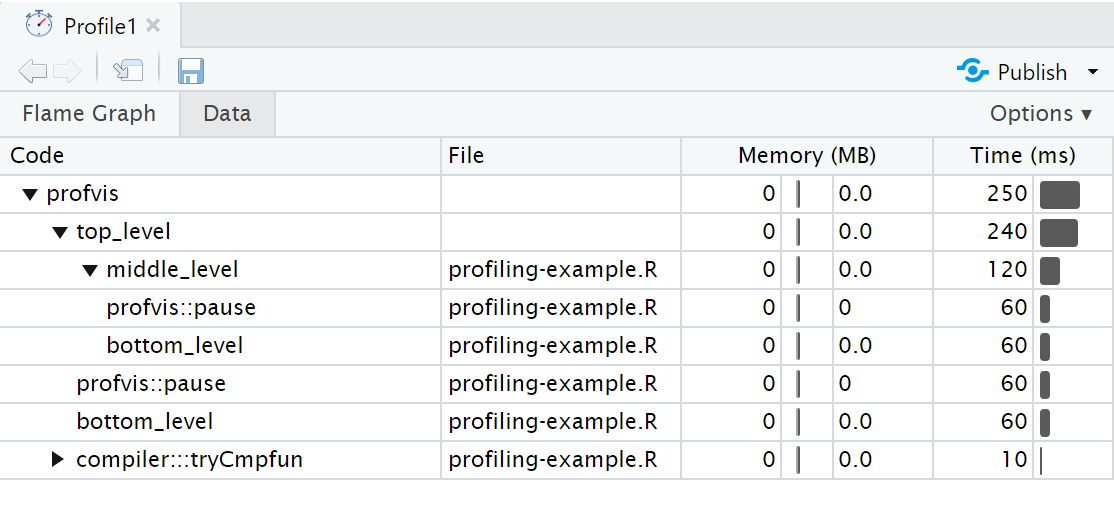
Screenshot of the data tab in the profvis HTML output. A table with columns “Code” (function name), “File” (name of source file containing function), “Memory (MB)” and “Time (ms)”.
Memory profiling
To illustrate memory profiling we can consider a loop that concatenates values.
As it is a small code snippet, we can pass to profvis() directly
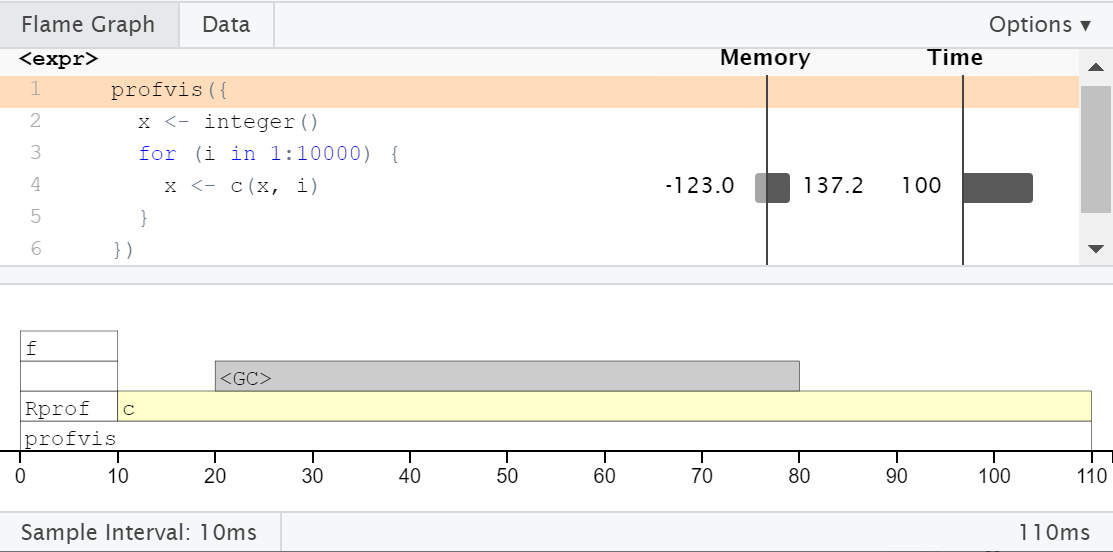
Flame graph for profiling the contenation example. Interpretation on next slide.
<GC>
As expected, the majority of the time is spent within c(), but we also see a lot time spent in <GC>, the garbage collector.
In the memory column next to the corresponding line in the source code, we see a bar to left labelled -123.0 and a bar to the right labelled 137.2. This means that 137 MB of memory was allocated and 123 MB of memory was released.
Each call to c() causes a new copy of x to be created.
Memory profiling can help to identify short-lived objects that might be avoided by changes to the code.
Monopoly
In the game of Monopoly, players roll two die to move round the board. Players buy assets on which they can charge rent or taxes and aim to make the most money.
The squares on the board represent

- Properties, train stations or utility companies to buy
- Events that trigger an action, e.g. paying a tax or going to jail
The efficient package contains the simulate_monopoly() function to simulate game play; we’ll use this to practice profiling.
Your turn!
- Install the efficient package with the following code to keep the code source files:
Use
profvis()to profilesimulate_monopoly(10000). Explore the output. Which parts of the code are slow?Most of the time is spent in the function
move_square(). UseView(move_square)to view the source code. Copy the code to a new.R fileand rename the functionmove_square2. Editmove_square2()to speed up the slow parts of the code. (Go to next slide for testing the updates)
Your turn! (continued)
Create a wrapper to run a specified move square function n times with different seeds:
Run bench::mark(run(n, move_square), run(n, move_square2)) with n = 1000 to test your changes.
Finally, compare profvis(run(n, move_square)) with profvis(run(n, move_square2)).
General principles
- Avoid optimizing too soon
- Get the code right first
- Avoid over-optimization
- Focus on the bottlenecks
- Keep an eye on the units - will real gains be made?
- Think about maintainability: readability, simplicity, dependencies
- Avoid anonymous functions
- Name utility functions to see them in the profile
- Use benchmarking to assess alternative implementations
C++ and Rcpp
In the next session, we’ll cover using C++ via Rcpp to rewrite R code that has been identified through profiling as causing bottlenecks in your code.
End matter
References
Wickham, H, Advanced R (2nd edn), Improving performance section
Gillespie, C and Lovelace, R, Efficient R programming
License
Licensed under a Creative Commons Attribution-NonCommercial-ShareAlike 4.0 International License (CC BY-NC-SA 4.0).